LG 86TR3BF-B 86TR3BF-B.AUSQ Owner's Manual
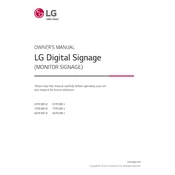
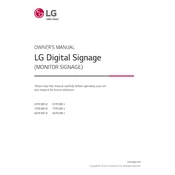
To perform a factory reset on the LG 86TR3BF-B, go to the Settings menu, select 'General', then 'Reset to Initial Settings'. Confirm your choice and the device will restart with factory settings.
To clean the screen, use a soft, dry microfiber cloth to gently wipe the surface. Avoid using any harsh chemicals or abrasive materials that might damage the screen.
Connect your laptop to the LG 86TR3BF-B using an HDMI cable. Select the appropriate HDMI input on the signage display to view your laptop's screen.
First, ensure the screen is clean and free from obstructions. If the issue persists, reboot the device. If it remains unresponsive, check for software updates or contact LG support.
To update the firmware, navigate to the Settings menu, select 'About This Device', then 'Software Update'. Follow the on-screen instructions to download and install the latest firmware.
To reduce the risk of screen burn-in, use the screen saver feature, lower the brightness, and ensure static images are not displayed for extended periods.
Yes, the LG 86TR3BF-B can be mounted in both landscape and portrait orientations. Ensure that the appropriate settings are configured in the display options menu.
Check all cable connections, ensure the correct input source is selected, and verify that the external device is powered on. If issues persist, try using different cables or inputs.
Regularly clean the screen and vents, ensure proper ventilation, and periodically check for software updates to maintain optimal performance.
Access the display settings through the on-screen menu, then navigate to 'Picture', where you can adjust the brightness and contrast settings to your preference.