LG 84WT70PS 84WT70PS-B.AUS Owner's Manual
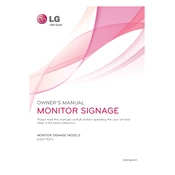
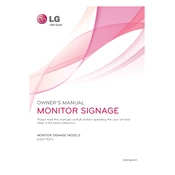
To connect the LG 84WT70PS to a network, use the LAN port located at the back of the device. Connect an Ethernet cable from your network to the LAN port. Ensure that your network settings are configured correctly in the display's settings menu.
The recommended resolution for the LG 84WT70PS is 3840 x 2160 pixels (4K UHD) to ensure optimal display performance and clarity.
If the display is not powering on, first check that the power cable is securely connected and the outlet is functional. Ensure that the power switch is turned on. If the problem persists, try a different power cable or outlet, and consult the user manual for further troubleshooting steps.
Regularly clean the screen with a soft, dry cloth to remove dust and fingerprints. Ensure that the ventilation openings are not blocked to avoid overheating. It is also advisable to periodically check for firmware updates to keep the device running smoothly.
To adjust brightness and contrast, access the display's on-screen menu using the remote control. Navigate to the Picture settings, where you can adjust brightness and contrast to your preference.
Yes, the LG 84WT70PS is VESA mount compatible. Ensure you use a suitable wall mount bracket that supports its size and weight. Refer to the installation guide for the correct mounting procedure.
Check that the input source matches the connected device (e.g., HDMI, DisplayPort). Ensure that all cables are securely connected and try using a different cable or port if the issue persists.
To update the firmware, download the latest version from the LG support website onto a USB drive. Insert the USB drive into the display's USB port and follow the on-screen instructions to complete the update.
Yes, the LG 84WT70PS can be controlled remotely via a network connection. Use compatible software or an LG remote management tool to control the display settings and content remotely.
For the best color calibration, use a professional calibration tool or service. Alternatively, access the display's settings and use the built-in color calibration options to manually adjust the color settings according to your preference.