LG 79UF7700 Owner's Manual
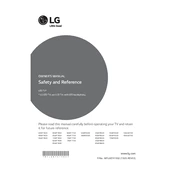
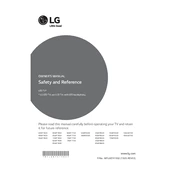
To connect your LG 79UF7700 TV to Wi-Fi, go to Settings > Network > Wi-Fi Connection. Select your network from the list and enter the password if prompted.
First, check the batteries and replace them if necessary. Ensure there are no obstructions between the remote and TV. If it still doesn't work, try resetting the remote by removing the batteries and pressing all buttons twice before reinserting the batteries.
To update the firmware, go to Settings > All Settings > General > About This TV. Select Check for Updates and follow the on-screen instructions to download and install any available updates.
Ensure the volume is not muted and the TV speakers are selected in the audio output settings. Check external connections if using a soundbar or receiver. If the problem persists, perform a sound test in the TV's audio settings.
To perform a factory reset, go to Settings > All Settings > General > Reset to Initial Settings. Confirm the reset by following the on-screen instructions.
Yes, you can use screen mirroring by enabling the Miracast feature. Go to Settings > Network > Miracast and turn it on. Ensure your device supports Miracast and is connected to the same network.
For the best image quality, use the ISF Expert mode available under Picture Settings. You can fine-tune brightness, contrast, and color settings to suit your viewing environment.
To enable subtitles, press the Settings button on your remote, go to All Settings > Accessibility > Subtitle, and toggle it on. Choose the subtitle language if needed.
Screen flickering can be due to a loose connection or incorrect picture settings. Check all cable connections and try resetting the picture settings to default. If the issue persists, contact LG support.
Go to Settings > All Settings > Safety. Turn on Safety and set a PIN. You can now block channels, set viewing restrictions, and manage app access.