LG 75XS4G 75XS4G-B.AUS Owner's Manual
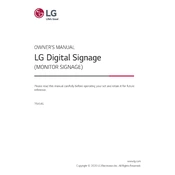
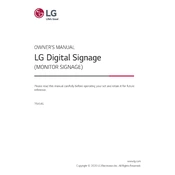
To calibrate the color settings, access the on-screen menu by pressing the settings button on the remote control. Navigate to Picture Settings, then select Color Calibration. Follow the on-screen instructions to adjust the color balance, saturation, and contrast to your preference.
First, ensure that the device is properly connected to a power source. Check all cables and connections for any damage or looseness. If the problem persists, try performing a factory reset by navigating to the General Settings menu and selecting Reset to Initial Settings.
To update the firmware, connect the signage to the Internet via Wi-Fi or Ethernet. Go to the Settings menu, select General, and then choose About This Signage. Click on Check for Updates and follow the prompts to download and install the latest firmware.
Ensure that the volume is not muted and is set to an appropriate level. Check the audio output settings to ensure they are configured correctly for your setup. If using external speakers, ensure all connections are secure.
Press the Settings button on the remote, navigate to Network, and select Wi-Fi Connection. Choose your network from the list and enter the password when prompted. Confirm the connection and wait for the device to connect to the network.
Use a soft, dry microfiber cloth to gently wipe the screen. For tougher smudges, slightly dampen the cloth with distilled water or a 50/50 mixture of water and isopropyl alcohol. Avoid using paper towels, excessive water, or cleaning solutions that contain ammonia or bleach.
Yes, the LG 75XS4G Signage supports both landscape and portrait orientations. To change the mode, access the Display Settings in the menu and select Orientation. Adjust the settings to either Landscape or Portrait as required.
Navigate to the Picture Settings menu and select Aspect Ratio. From there, choose Custom Resolution and enter the desired width and height. Ensure that the resolution is supported by the device to avoid display issues.
The LG 75XS4G Signage offers several power-saving options, including Energy Saving Mode, which reduces brightness to save power, and Auto Power Off, which turns off the display after a set period of inactivity. Access these options through the General Settings menu.
Ensure that all network cables are securely connected and that your network equipment is functioning properly. Reboot both the signage and the router. If using Wi-Fi, try switching to Ethernet for a more stable connection. You can also reset network settings via the Network menu.