LG 75UW970H 75UW970H.AUS Owner's Manual
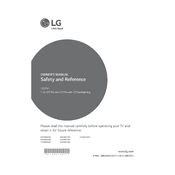
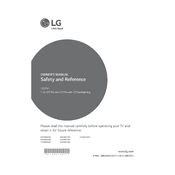
To connect your LG 75UW970H TV to Wi-Fi, go to Settings > Network > Wi-Fi Connection. Select your network from the list and enter the password when prompted.
Ensure that the TV is plugged into a working power outlet. Check the power cable and try a different outlet if necessary. If the problem persists, perform a reset by unplugging the TV for 1-2 minutes and then plugging it back in.
To update the firmware, go to Settings > All Settings > General > About This TV > Check for Updates. If an update is available, follow the on-screen instructions to install it.
Check the volume level and ensure the TV is not muted. Verify that the audio output settings are correct. If using external speakers, check the connections. Restarting the TV may also resolve the issue.
To perform a factory reset, navigate to Settings > All Settings > General > Reset to Initial Settings. Confirm the reset, and the TV will return to its original factory settings.
For watching movies, the Cinema or Movie mode is recommended as it provides a more cinematic viewing experience with accurate colors and contrast.
To enable closed captions, go to Settings > Accessibility > Closed Captions. Toggle the option to 'On' and select your preferred caption style.
Ensure the HDMI cable is securely connected to both the TV and the device. Try using a different HDMI port or cable. Restart both the TV and the connected device.
To adjust the screen size, go to Settings > Picture > Aspect Ratio. Choose an option such as 16:9, Just Scan, or Zoom to fit the content properly.
Yes, you can control your LG 75UW970H TV using the LG ThinQ app available for iOS and Android. Connect your phone and TV to the same Wi-Fi network and follow the app instructions.