LG 75SJ857A Owner's Manual
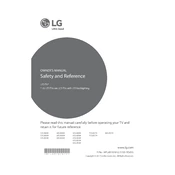
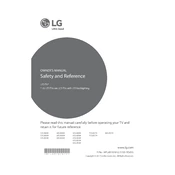
To connect your LG 75SJ857A TV to Wi-Fi, press the 'Settings' button on your remote, navigate to 'Network', and select 'Wi-Fi Connection'. Then, choose your network from the list and enter your password.
If your TV won't turn on, first check if it's plugged in correctly. Try using a different outlet or power strip. If it still doesn't work, unplug the TV, wait 30 seconds, and plug it back in. If the problem persists, consider contacting LG support.
To reset your TV, go to 'Settings', select 'General', and then 'Reset to Initial Settings'. Confirm the action, and your TV will revert to factory settings.
Ensure that the TV's volume is not muted and is set to an audible level. Check if the sound settings are configured correctly for your audio output. If you're using external speakers, ensure they are connected properly.
To update the firmware, press the 'Settings' button on your remote, go to 'All Settings', choose 'General', and select 'About This TV'. Then, click on 'Check for Updates' and follow the prompts if an update is available.
The best picture setting can vary based on personal preference, but a common setup is using the 'Cinema' or 'Expert (Dark Room)' mode. You can also adjust the backlight, contrast, and brightness to your liking.
You can connect external devices via HDMI, USB, or component inputs. Simply plug the device into the appropriate port and select the correct input source using the 'Input' button on your remote.
If you're seeing a black screen, ensure the TV is powered on and connected to a working input source. Check the connection cables and ensure the correct input source is selected. If the issue persists, try restarting the TV.
To enable subtitles, press the 'Settings' button, go to 'Accessibility', and select 'Subtitles'. Ensure that subtitles are turned on and adjust the settings as needed.
Regularly dust the screen and vents to prevent overheating. Avoid placing the TV in direct sunlight or near heat sources. Ensure that the ventilation is not obstructed, and update the firmware regularly for optimal performance.