LG 75SJ8570 Owner's Manual
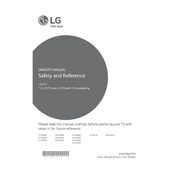
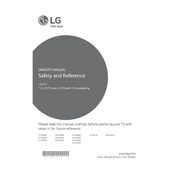
To connect your LG 75SJ8570 TV to Wi-Fi, go to Settings > Network > Wi-Fi Connection. Choose your Wi-Fi network from the list and enter the password if required.
If your LG 75SJ8570 TV won't turn on, first check if it is plugged in properly. Then, try pressing the power button on the TV itself. If it still doesn't turn on, unplug it for 30 seconds and plug it back in.
To update the firmware, go to Settings > All Settings > General > About This TV > Check for Updates. If an update is available, follow the on-screen instructions to install it.
Ensure that your video source is HD or 4K. Check the HDMI cable connections and consider adjusting the picture settings by going to Settings > Picture.
HDR can be enabled by going to Settings > Picture > Picture Mode Settings > Picture Mode. Select the HDR mode suitable for your content.
Use a soft, dry microfiber cloth to clean the screen. Avoid using any liquid cleaners or spraying anything directly on the screen.
Check if the volume is muted or too low. Ensure the audio output is set correctly in Settings > Sound. If using external speakers, check the connections.
Yes, download the LG TV Plus app on your smartphone. Connect your phone and TV to the same Wi-Fi network and follow the app's setup instructions.
First, replace the batteries. If it still doesn't work, try resetting the remote by removing the batteries and pressing all buttons twice. Reinsert the batteries and try again.
Press the Home button on your remote to access the main menu. Navigate to the LG Content Store where you can download and access various streaming apps.