LG 65UW660H 65UW660H.AUS Owner's Manual
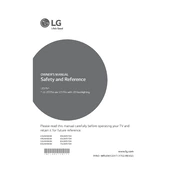
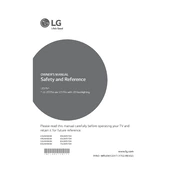
To connect your LG 65UW660H to Wi-Fi, press the 'Settings' button on your remote control, navigate to 'Network', then select 'Wi-Fi Connection'. Choose your network from the list and enter the password if prompted.
Ensure that the power cord is securely plugged into both the TV and the power outlet. Check the outlet by plugging in another device to confirm it is working. If the TV still does not turn on, try a different power outlet or consult the user manual for further troubleshooting steps.
To reset your LG TV to factory settings, press 'Settings' on your remote, go to 'All Settings', then select 'General'. Scroll down to 'Reset to Initial Settings' and follow the on-screen instructions to complete the reset.
First, check and replace the batteries in the remote. Ensure there are no obstructions between the remote and the TV. If it still doesn't work, try resetting the remote by removing the batteries and holding the power button for 5 seconds before reinserting the batteries.
To update the software, press 'Settings' on your remote, navigate to 'All Settings', select 'General', and then 'About This TV'. Choose 'Check for Updates' and follow the prompts to update if a new version is available.
Yes, the LG 65UW660H can be wall-mounted. Ensure you use a compatible VESA wall mount bracket. Refer to the TV's installation guide for proper mounting instructions and safety precautions.
To access streaming apps, press the 'Home' button on your remote to open the LG Content Store. From there, you can download and launch various streaming apps such as Netflix, Hulu, and YouTube.
Check the cable connections to ensure they are secure. Adjust the picture settings by pressing 'Settings' on your remote and navigating to 'Picture'. You can also try different picture modes to improve quality.
To enable closed captions, press 'Settings' on your remote, go to 'Accessibility', and select 'Closed Captions'. Toggle it on and choose your desired caption settings.
Download the LG ThinQ app from your smartphone's app store. Connect your phone to the same Wi-Fi network as your TV, then open the app and follow the instructions to pair it with your TV for remote control functionality.