LG 65UV770H 65UV770H.AUS Owner's Manual
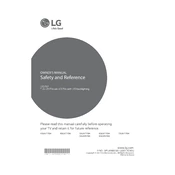
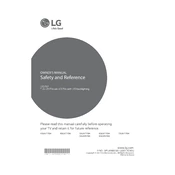
To connect your LG 65UV770H TV to Wi-Fi, press the 'Settings' button on your remote, navigate to 'Network', select 'Wi-Fi Connection', and choose your network from the list. Enter your Wi-Fi password and press 'Connect'.
Flickering can be caused by loose connections or interference. Check all cable connections, ensure there are no nearby devices causing interference, and try resetting the TV by unplugging it for a few minutes.
To perform a factory reset, go to 'Settings', select 'General', choose 'Reset to Initial Settings', and confirm. This will erase all your settings and restore the TV to its original state.
Yes, you can use Bluetooth headphones. Go to 'Settings', select 'Sound', then 'Sound Out', and choose 'Bluetooth'. Follow the on-screen instructions to pair your Bluetooth headphones.
Ensure the volume is not muted and check the audio output settings under 'Sound' in the settings menu. If using an external device, verify the connections and settings on that device.
To update the firmware, go to 'Settings', select 'All Settings', then 'About this TV'. Choose 'Check for Updates', and follow the prompts to download and install any available updates.
Go to 'Settings', select 'Picture', and choose 'Picture Mode Settings'. You can adjust modes like 'Cinema', 'Sports', and 'Game', as well as customize individual settings such as brightness, contrast, and sharpness.
First, replace the batteries in the remote. If it still doesn't work, try pairing it with the TV again by holding down the 'Back' and 'Home' buttons simultaneously for 5 seconds.
Connect the gaming console to the HDMI port on the TV. Switch the TV input to the corresponding HDMI port using the 'Input' button on the remote. Configure the console settings as needed.
To enable parental controls, go to 'Settings', select 'Safety', and choose 'Child Lock'. Set a PIN and configure the restrictions according to your preferences.