LG 65UV570H 65UV570H.AUS Owner's Manual
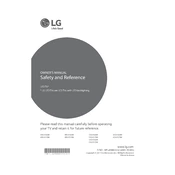
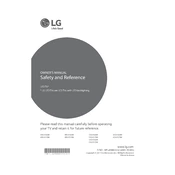
To connect your LG 65UV570H TV to Wi-Fi, go to the Home menu, select 'Settings', then 'Network', and choose 'Wi-Fi Connection'. Select your network from the list and enter the password if prompted.
If your LG 65UV570H TV won't turn on, check the power cable connection, try a different power outlet, and ensure the remote control has working batteries. If the problem persists, perform a power reset by unplugging the TV for a few minutes and then plugging it back in.
To update the software on your LG 65UV570H TV, press the 'Settings' button on the remote, select 'All Settings', go to 'General', and choose 'About This TV'. Select 'Check for Updates' to see if a new software version is available.
If the picture is not clear, check the input source quality, ensure all cables are securely connected, and adjust the picture settings by going to 'Settings', then 'Picture', and selecting 'Picture Mode Settings'.
To perform a factory reset on your LG 65UV570H TV, go to 'Settings', select 'All Settings', then 'General', and choose 'Reset to Initial Settings'. Confirm your selection and the TV will restart with default settings.
For watching movies, the best picture mode on the LG 65UV570H TV is usually 'Cinema' or 'Movie'. You can select this by going to 'Settings', then 'Picture', and choosing 'Picture Mode Settings'.
To connect external speakers, use the HDMI ARC port or the optical audio output on your LG 65UV570H TV. Ensure the external speaker system is set up to receive audio from the TV.
If there's no sound, check if the TV is muted or if the volume is set too low. Verify the audio output settings in 'Settings' > 'Sound'. Also, ensure external audio devices are correctly connected.
To enable subtitles, press the 'Settings' button on the remote, go to 'All Settings', then 'Accessibility', and select 'Subtitles'. You can turn them on and customize the settings as needed.
If the remote control is not working, replace the batteries, ensure there are no obstructions between the remote and TV, and try pairing it again by holding the 'Back' and 'Home' buttons simultaneously for 5 seconds.