LG 65UH9500 Owner's Manual
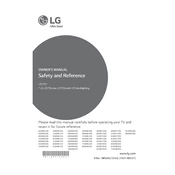
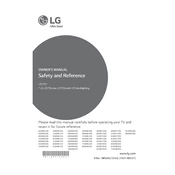
To connect your LG 65UH9500 TV to Wi-Fi, press the 'Settings' button on your remote, navigate to 'Network', select 'Wi-Fi Connection', and choose your network from the list. Enter your Wi-Fi password and follow the prompts to connect.
Ensure that the TV is not muted and the volume is turned up. Check if 'Sound Out' is set to 'TV Speaker' in 'Settings' > 'Sound'. If using external audio devices, verify their connections and power status.
To update the firmware, press 'Settings' on the remote, go to 'All Settings', select 'General', and click on 'About This TV'. Then, select 'Check for Updates' and follow the on-screen instructions.
First, check if the power cable is securely connected to both the TV and the wall outlet. Try using a different power outlet and remote batteries. If the issue persists, press the power button on the TV itself to rule out remote issues.
To perform a factory reset, press 'Settings' on your remote, go to 'All Settings', select 'General', and choose 'Reset to Initial Settings'. Confirm the reset, and the TV will restart with factory settings.
Screen flickering can be caused by a loose HDMI connection or interference. Ensure all cables are secure and try a different HDMI port. Additionally, check for software updates and reset the picture settings to default.
To enable HDR, go to 'Settings', select 'Picture', and navigate to 'Picture Mode Settings'. Choose 'HDR Effect' or another HDR mode. Ensure your content source is HDR-compatible and connected via HDMI 2.0 or higher.
Replace the batteries in the remote and ensure no obstructions between the remote and TV sensor. If it still doesn't work, try re-pairing the remote by pressing and holding the 'Back' and 'Home' buttons simultaneously for 5 seconds.
Press the 'Home' button on your remote to access the LG Content Store. From here, you can browse and download apps. Installed apps can be accessed from the 'My Apps' section on the home screen.
To adjust picture settings, press 'Settings' on the remote, select 'Picture', and navigate to 'Picture Mode Settings'. From here, you can customize settings like brightness, contrast, and color. You can also select pre-set modes like 'Cinema' or 'Sports'.