LG 65UH8500 Owner's Manual
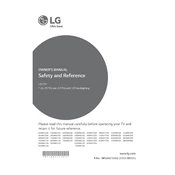
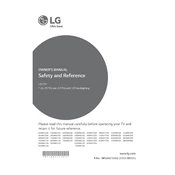
To connect your LG 65UH8500 TV to Wi-Fi, press the Home button on your remote, navigate to Settings > Network > Wi-Fi Connection, and select your network from the list. Enter your Wi-Fi password when prompted.
First, check if the power cable is properly connected to both the TV and the power outlet. Ensure the outlet is functioning by testing it with another device. If the TV still does not turn on, try a different power cable if available.
To update the firmware, press the Home button on your remote, go to Settings > All Settings > General > About This TV, and select Check for Updates. Follow the on-screen instructions to update the firmware.
Ensure the volume is not muted and is set to an audible level. Check if the TV is set to an external audio output like a soundbar or speakers. If using HDMI, ensure the audio output settings are correct.
To perform a factory reset, press the Home button on your remote, navigate to Settings > All Settings > General > Reset to Initial Settings, and follow the on-screen instructions.
Check the cable connections and ensure they are secure. Adjust the picture settings by pressing the Settings button on your remote, then navigate to Picture > Picture Mode and select a different mode to enhance quality.
Ensure your content supports HDR and you are using a compatible HDMI port. Then, go to Settings > All Settings > Picture > Picture Mode Settings and select HDR Effect to enable it.
Channel delay can be caused by signal issues or the TV processing information. Ensure you have a strong antenna or cable signal. Consider rescanning channels by going to Settings > All Settings > Channels > Channel Tuning.
Press the Home button on your remote, navigate to Settings > All Settings > Sound > Sound Out, and select Bluetooth. Then, pair your Bluetooth device by following the on-screen instructions.
Check if the batteries need replacing. Ensure there are no obstructions between the remote and the TV. If the problem persists, try resetting the remote by removing the batteries and pressing all buttons twice before reinserting them.