LG 65UF9500 Owner's Manual
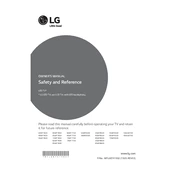
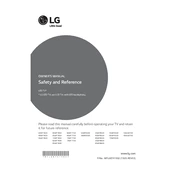
To perform a factory reset, go to 'Settings' > 'All Settings' > 'General' > 'Reset to Initial Settings'. Confirm the reset to restore factory settings.
First, check if the power cable is securely plugged into both the TV and the wall outlet. Try a different power outlet and ensure the remote has working batteries. If the issue persists, unplug the TV for a few minutes before trying again.
Press the 'Home' button on your remote, then go to 'Settings' > 'Network' > 'Wi-Fi Connection'. Choose your network from the list and enter the password when prompted.
Ensure the TV is set to the correct resolution for your content. Check the connection cables for any damage and adjust the picture settings under 'Settings' > 'Picture'.
Go to 'Settings' > 'All Settings' > 'General' > 'About This TV' > 'Check for Updates'. If an update is available, follow the prompts to install it.
Check if the TV is muted and ensure the volume is turned up. Verify that the audio output settings are correct and not set to an external device if you're using the TV's speakers.
Yes, you can use the LG TV Plus app available for both iOS and Android devices to control your TV. Ensure your TV and smartphone are connected to the same Wi-Fi network.
HDR is automatically enabled when HDR content is detected. Ensure that your source device is HDR compatible and that you are using HDMI cables that support HDR transmission.
Ensure the HDMI cable is properly connected to both the TV and the source device. Try a different HDMI port on the TV and ensure the source device is powered on.
Go to 'Settings' > 'Picture' > 'Aspect Ratio'. Select the desired aspect ratio or use 'Just Scan' for a screen fit option.