LG 65SJ8000 Owner's Manual
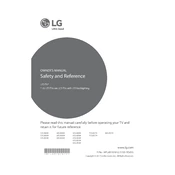
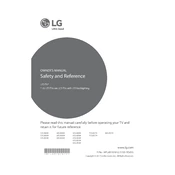
To connect your LG 65SJ8000 to Wi-Fi, press the 'Settings' button on your remote, navigate to 'Network', select 'Wi-Fi Connection', choose your network SSID, and enter the password.
If your screen is flickering, ensure all cables are securely connected, update the firmware, and try changing the picture mode. If the issue persists, consider a factory reset or contact support.
To perform a factory reset, press 'Settings' on your remote, go to 'All Settings', select 'General', then 'Reset to Initial Settings'. Confirm the reset when prompted.
Check if the TV is muted or the volume is too low. Ensure external devices are correctly connected. Go to 'Sound Settings' and ensure the correct output is selected.
Yes, you can use voice commands with the LG Magic Remote. Press the 'Microphone' button and speak your command. Ensure your TV is connected to the internet for optimal functionality.
To update the software, press 'Settings', go to 'All Settings', select 'General', choose 'About This TV', and click 'Check for Updates'. Install any available updates.
For watching movies, 'Cinema' or 'Home Theater' picture modes are recommended as they offer a more cinematic experience with better color accuracy.
To connect a Bluetooth speaker, go to 'Settings', select 'Sound', choose 'Sound Out', then 'Bluetooth', and pair your speaker by selecting it from the list of available devices.
Check the batteries in the remote and replace them if necessary. Ensure there are no obstructions between the remote and the TV. If it still doesn't work, try re-pairing the remote or resetting the TV.
To improve energy efficiency, enable the 'Eco Mode' in the settings, reduce the backlight level, and use the 'Automatic Power Off' feature to turn off the TV when not in use.