LG 65EG9600 Owner's Manual
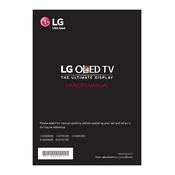
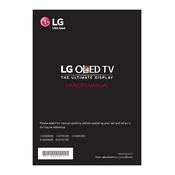
To perform a factory reset on your LG 65EG9600 TV, go to 'Settings' > 'All Settings' > 'General' > 'Reset to Initial Settings'. Confirm the reset when prompted.
Check if the TV is properly plugged into a power outlet. Ensure the power outlet is functional by testing it with another device. If the TV still doesn't turn on, try holding the power button on the TV for 10 seconds.
Press the 'Settings' button on the remote, then navigate to 'Network' > 'Wi-Fi Connection'. Select your Wi-Fi network from the list and enter the password to connect.
Ensure that your TV is set to the correct resolution by going to 'Picture' > 'Aspect Ratio'. Check HDMI cables for damage, and consider using high-quality HDMI cables. Adjust picture settings like brightness, contrast, and sharpness to improve quality.
Go to 'Settings' > 'All Settings' > 'General' > 'About This TV'. Select 'Check for Updates' and follow the on-screen instructions to download and install any available updates.
Keep the TV in a well-ventilated area and avoid exposure to moisture and direct sunlight. Regularly dust the screen and vents with a soft, dry cloth. Periodically check for software updates to ensure optimal performance.
Ensure the volume is not muted and check if the audio output settings are correct. Try connecting external speakers or a soundbar to see if the problem persists. If the issue remains, perform a sound test through 'Settings' > 'Sound' > 'Sound Test'.
Replace the batteries in the remote. If it still doesn't work, try resetting the remote by removing the batteries and pressing all the buttons. Reinsert the batteries and test the remote again.
Yes, you can download the LG TV Plus app on your smartphone. Connect your phone to the same Wi-Fi network as the TV, and follow the in-app instructions to pair your device with the TV.
Go to 'Settings' > 'All Settings' > 'Safety'. Set up a PIN and adjust settings to block programs and inputs as needed.