LG 65EC9700 Owner's Manual
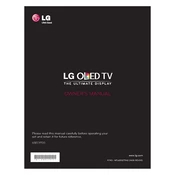
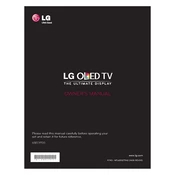
To connect your LG 65EC9700 TV to Wi-Fi, press the 'Settings' button on your remote, navigate to 'Network', select 'Wi-Fi Connection', and choose your network from the list. Enter the password if required and follow the on-screen instructions to complete the setup.
If your TV is not turning on, ensure the power cable is securely connected to both the TV and the power outlet. Check if the power outlet is working by testing another device. If the TV still doesn’t turn on, try pressing the power button on the TV itself. If none of these steps work, contact LG support for further assistance.
To update the firmware, press the 'Settings' button on your remote, navigate to 'All Settings', then 'General', and select 'About This TV'. Choose 'Check for Updates' and follow the instructions to download and install any available updates.
If there is no sound, check if the TV is muted or if the volume is set to a low level. Ensure all cables are properly connected if using external devices. Try switching to a different input source or playing a different media type. If the issue persists, go to settings and run the sound diagnostics.
To reset your TV to factory settings, press the 'Settings' button, navigate to 'All Settings', select 'General', and choose 'Reset to Initial Settings'. Confirm your selection to proceed with the reset.
For the best picture quality, set the TV to 'Expert (Dark Room)' mode if you're in a dark environment, or 'Expert (Bright Room)' for brighter settings. Adjust the brightness, contrast, and color settings based on your viewing preference.
To connect external speakers, use either the optical audio output or HDMI ARC. Connect the appropriate cables from the TV to your audio device, and ensure the TV's audio output settings are configured to use the external speakers.
Ensure the input source is set to a high-definition setting and the cables are properly connected. Access the picture settings menu and adjust the resolution and picture mode. If using streaming services, check your internet connection for sufficient bandwidth.
To enable subtitles, press the 'Settings' button, navigate to the 'Accessibility' section, and select 'Subtitles'. Turn on the feature and adjust any additional settings as needed.
First, replace the batteries in the remote. Ensure there are no obstacles blocking the signal between the remote and the TV. If the problem persists, try pairing the remote with the TV again by pressing the 'Home' and 'Back' buttons simultaneously for a few seconds.