LG 60UJ6050 Owner's Manual
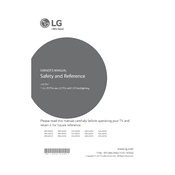
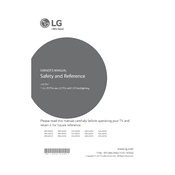
To connect your LG 60UJ6050 TV to Wi-Fi, press the 'Settings' button on your remote, navigate to 'Network', and select 'Wi-Fi Connection'. Choose your network from the list and enter the password if required.
If your TV does not turn on, first check the power cable and ensure the outlet is functional. Try resetting the TV by unplugging it for 10 seconds and then plugging it back in. If the issue persists, contact LG support.
To update the firmware, go to 'Settings' > 'All Settings' > 'About This TV' > 'Check for Updates'. If an update is available, follow the on-screen instructions to download and install it.
Check the cable connections and ensure they are secure. Adjust picture settings by going to 'Settings' > 'All Settings' > 'Picture'. You can also run the Picture Test to diagnose issues.
To perform a factory reset, go to 'Settings' > 'All Settings' > 'General' > 'Reset to Initial Settings'. Confirm the reset and wait for the process to complete.
Ensure the volume is not muted and check audio output settings. Verify that external devices are connected properly and try performing a sound test via 'Settings' > 'All Settings' > 'Sound'.
Connect external devices using HDMI, USB, or component cables. Select the appropriate input source on your TV using the 'Input' button on your remote.
Check if the HDMI cable is securely connected and try a different HDMI port. Ensure the external device is powered on. If the problem persists, try using a different HDMI cable.
Enable 'Energy Saving' mode by navigating to 'Settings' > 'All Settings' > 'General' > 'Eco Mode'. Adjust the settings to reduce energy consumption.
For optimal gaming experience, set the TV to 'Game Mode' by going to 'Settings' > 'All Settings' > 'Picture' > 'Picture Mode'. Adjust brightness and contrast as needed for your environment.