LG 60UF8500 Owner's Manual
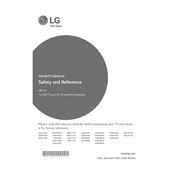
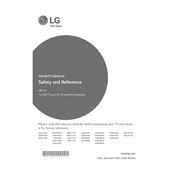
To connect your LG 60UF8500 to Wi-Fi, press the 'Settings' button on your remote, navigate to 'Network', and select 'Wi-Fi Connection'. Choose your network and enter the password when prompted.
To update the firmware, go to 'Settings', select 'All Settings', then 'About This TV'. Choose 'Check for Updates' and follow the on-screen instructions to install any available updates.
First, ensure the volume is not muted. Check the audio output settings in the TV menu and make sure the correct output is selected. If the issue persists, try a factory reset.
To perform a factory reset, go to 'Settings', then 'All Settings', and select 'General'. Choose 'Reset to Initial Settings' and confirm your selection.
Screen flickering can be caused by loose cables or interference. Check all cable connections and ensure they are secure. If the problem continues, try adjusting the picture settings or performing a power cycle.
For better picture quality, adjust the picture settings. Go to 'Settings', select 'Picture', and try different modes such as 'Cinema' or 'Game'. You can also manually adjust brightness, contrast, and sharpness.
The LG 60UF8500 supports HDMI, USB, and AV inputs. It also supports various video formats including MP4, AVI, and MKV, which can be played through the USB port.
To enable subtitles, press the 'Settings' button on your remote, go to 'Accessibility', and select 'Subtitles'. Ensure they are switched on and configure any additional options as needed.
Ensure the TV's Bluetooth is turned on by going to 'Settings', 'All Settings', then 'Sound', and 'Sound Out'. Select 'LG Sound Sync/Bluetooth' and attempt to pair again. Check if the Bluetooth device is in pairing mode.
Press the 'Home' button on the remote and navigate to the LG Content Store icon. Select it to browse and download apps, movies, and TV shows.