LG 60LY340C 60LY340C.AUS Owner's Manual
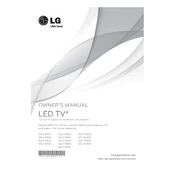
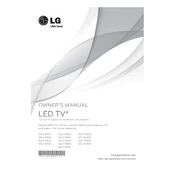
To perform a factory reset on your LG 60LY340C TV, press the 'Settings' button on your remote, navigate to 'All Settings', select 'General', and then choose 'Reset to Initial Settings'. Confirm the reset and follow the on-screen instructions.
Check if the power cord is securely plugged into the TV and the wall outlet. Test the outlet with another device to ensure it's working. If the problem persists, try unplugging the TV for a few minutes and then plugging it back in. If the issue continues, contact LG support.
Press the 'Settings' button on your remote, go to 'Network', and select 'Wi-Fi Connection'. Choose your network from the list and enter the password if required. Once connected, your TV will display a confirmation message.
Ensure that the TV's volume is not muted or set too low. Check audio settings to ensure the speakers are set to 'On'. If you're using external speakers, verify the connections. Also, try changing the audio output settings to PCM.
Connect your TV to the internet, press the 'Settings' button, go to 'All Settings', select 'General', then 'About This TV'. Choose 'Check for Updates' and follow the prompts to download and install the latest firmware.
For optimal picture quality, set the picture mode to 'Cinema' or 'Expert'. Adjust the backlight, contrast, brightness, and color settings based on your viewing environment. You can also use the 'Picture Wizard' feature for guided calibration.
Ensure your Wi-Fi network is functioning properly. Restart your router and TV. Check for any network interference. If the issue persists, try connecting via an Ethernet cable or contact your ISP for assistance.
Yes, you can cast content using a compatible app like LG TV Plus or through third-party devices like Chromecast. Connect both devices to the same Wi-Fi network and follow the app's instructions to cast content.
Press the 'Home' button on your remote to access the main menu. Navigate to the 'LG Content Store' to download and install apps. Once installed, apps can be accessed from the home screen.
Check the video cables and connections to ensure they are secure. Try a different HDMI port or cable. Adjust the TV's picture settings, such as brightness and contrast. If the issue persists, consider contacting LG support.