LG 55WV70MD 55WV70MD-B.AUS Owner's Manual
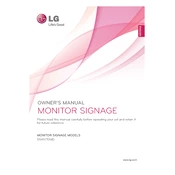
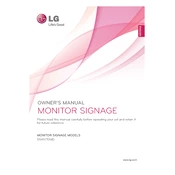
To calibrate the color settings, access the on-screen menu by pressing the 'Menu' button on the remote control. Navigate to 'Picture' settings, and then adjust the 'Color', 'Brightness', 'Contrast', and 'Sharpness' settings to your preference. For precise calibration, consider using a color calibration tool.
Check if the input source is correctly selected using the 'Input' button on the remote. Ensure all cables are securely connected and the source device is powered on. If the problem persists, try using a different cable or port.
Visit the LG support website and download the latest firmware update for your model. Transfer the update file to a USB drive. Insert the USB into the signage display, and follow the on-screen instructions to complete the update process.
Regularly clean the screen with a soft, dry cloth to prevent dust buildup. Ensure adequate ventilation by keeping the vents unblocked. Periodically check for firmware updates and install them to keep the system up-to-date.
Increase the 'Brightness' and 'Contrast' settings in the 'Picture' menu to enhance visibility in bright environments. Consider enabling any available dynamic contrast features to improve screen clarity.
Ensure the signage is installed in a well-ventilated area, away from direct sunlight and heat sources. Regularly clean dust from the vents and fans, and make sure they are not obstructed. If overheating persists, contact LG support for assistance.
Connect all units using the appropriate HDMI or DisplayPort cables. Use the 'Daisy Chain' feature if available. In the display settings menu, configure each unit's position and layout to create a seamless video wall. Consult the user manual for detailed instructions.
Dead pixels are pixels that remain unlit. If under warranty, contact LG support for repair options. Sometimes, gently massaging the area or using a pixel repair software can help revive stuck pixels.
Yes, the signage can be controlled remotely using LG's software or compatible third-party solutions. Ensure the display is connected to a network and follow the software instructions for remote management.
Check if the audio output is correctly configured in the settings menu. Ensure external speakers or audio devices are properly connected. If the issue persists, try resetting the audio settings to default or consult the user manual for further troubleshooting steps.