LG 55VSM5J 55VSM5J-H.AUS Owner's Manual
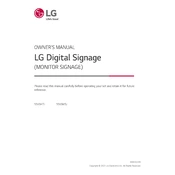
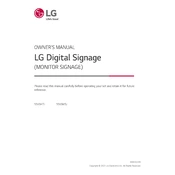
To mount the LG 55VSM5J-H.AUS Signage on a wall, ensure you use a compatible VESA mount. Follow the manufacturer's instructions that come with the mount kit for optimal installation.
First, verify that the power cable is securely connected to both the display and a power outlet. Check for any signs of damage on the power cable. If the problem persists, try a different outlet or contact LG support for further assistance.
Access the settings menu on the LG 55VSM5J-H.AUS Signage, navigate to Network Settings, and select Wi-Fi. Choose your network from the list and enter the password to connect.
To update the firmware, download the latest version from the LG support website onto a USB drive. Insert the USB drive into the signage, and follow the on-screen instructions to complete the update process.
Check the cable connections to ensure they are secure and undamaged. Adjust the display settings like brightness, contrast, and color settings through the on-screen menu. If issues persist, try using different input sources or cables.
Yes, you can schedule content playback using the built-in content management software. Access the scheduling menu, and set the desired times for different content to play.
To perform a factory reset, go to the settings menu, select General, and then choose Reset to Initial Settings. Confirm your selection to restore the signage to its default state.
Regularly clean the screen with a soft, dry cloth to remove dust and fingerprints. Ensure ventilation openings are not blocked. Perform software updates as they become available to maintain performance and security.
Yes, you can customize display settings such as brightness, contrast, and color profiles for different media types through the on-screen menu to ensure optimal viewing.
First, replace the batteries in the remote control. Ensure there are no obstructions between the remote and the IR sensor on the signage. If the issue persists, try using the control buttons on the display or consult LG support.