LG 55UJ6540 Owner's Manual
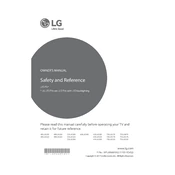
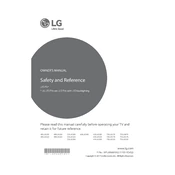
To connect your LG 55UJ6540 to Wi-Fi, press the 'Home' button on your remote, go to 'Settings', select 'Network', and then choose 'Wi-Fi Connection'. Follow the on-screen instructions to connect to your Wi-Fi network.
If your LG 55UJ6540 screen is flickering, try resetting the TV by unplugging it for about a minute and then plugging it back in. Also, ensure that all cables are securely connected. If the issue persists, consider updating the firmware or contacting LG support.
To access the settings menu, press the 'Settings' button on your remote control. You can also press the 'Home' button and navigate to the 'Settings' option on the TV screen.
Ensure that the TV is not muted and the volume is turned up. Check if external speakers or sound systems are properly connected. Also, verify the audio output settings in the menu. If using HDMI, ensure the correct audio format is selected.
To update the software, go to 'Settings', select 'All Settings', then 'General', and choose 'About This TV'. Select 'Check for Updates' to see if a new version is available and follow the prompts to install it.
The LG 55UJ6540 uses a VESA 300 x 300 mm wall mount configuration. Ensure that your wall mount is compatible with this VESA size and can support the TV's weight.
To reset to factory settings, go to 'Settings', select 'All Settings', then 'General', and choose 'Reset to Initial Settings'. Follow the on-screen instructions to complete the reset process.
Yes, you can connect Bluetooth headphones by going to 'Settings', selecting 'Sound', then 'Sound Out', and choosing 'LG Sound Sync/Bluetooth'. Follow the prompts to pair your headphones.
First, replace the batteries in the remote. Ensure there are no obstructions between the remote and the TV. If it still doesn't work, try resetting the remote by removing the batteries and pressing all buttons, then reinstalling the batteries.
To enhance picture quality, go to 'Settings', select 'All Settings', then 'Picture', and adjust settings such as 'Brightness', 'Contrast', and 'Sharpness'. You can also select pre-set modes like 'Cinema' or 'Game' for optimal viewing.