LG 55UJ6300 Owner's Manual
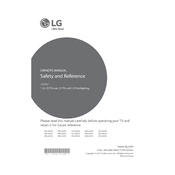
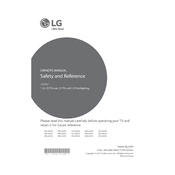
To connect your LG 55UJ6300 TV to Wi-Fi, press the Settings button on your remote, navigate to Network, and select Wi-Fi Connection. Choose your network from the list and enter the password if required.
Ensure the power cable is securely connected to both the TV and the power outlet. Try using a different power outlet or check if the remote control batteries need replacing. If the issue persists, contact LG support.
To update the firmware, press the Settings button, go to All Settings, then Support, and select Software Update. Choose 'Check for Updates' to see if a new version is available and follow the prompts to install.
Check if the TV is muted or if the volume is set to a low level. Ensure external audio devices are connected correctly and that the TV's audio output settings match your configuration.
Press the Settings button on your remote, navigate to All Settings, then General, and select Reset to Initial Settings. Confirm the reset to restore factory settings.
For optimal picture quality, go to Picture Mode Settings and choose 'Cinema' or 'Expert' mode. Adjust the backlight, contrast, brightness, and color settings to your preference.
To enable HDMI-CEC (Simplink), press the Settings button, go to All Settings, then General, and select Simplink (HDMI-CEC). Turn it on to control connected devices with your TV remote.
Check all cable connections to ensure they're secure. Try adjusting the picture settings or updating the TV's firmware. If flickering persists, it may require professional repair.
Press the Home button on your remote to open the LG Content Store. Browse or search for streaming apps, select the desired app, and follow the installation instructions.
Use the Picture Mode Settings to select 'Expert' mode. Adjust the color temperature, tint, and other advanced settings. For professional calibration, consider using a colorimeter or hiring a professional.