LG 55UF6790 Owner's Manual
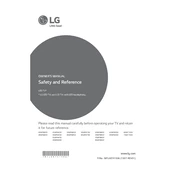
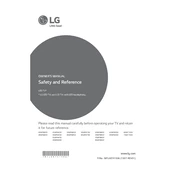
To connect your LG 55UF6790 TV to Wi-Fi, press the 'Settings' button on your remote, navigate to 'Network', select 'Wi-Fi Connection', and choose your wireless network. Enter the password if prompted and confirm the connection.
First, check if the power cable is securely connected to the TV and the wall outlet. Ensure the outlet is functional by testing it with another device. If the TV still doesn’t turn on, try a different power outlet or contact LG support for further assistance.
To reset your LG 55UF6790 to factory settings, go to 'Settings' from your remote, select 'All Settings', navigate to 'General', and choose 'Reset to Initial Settings'. Follow the on-screen instructions to complete the reset.
Check if the TV is muted or the volume is set too low. Ensure the audio output settings are correct, and that external speakers or soundbars are properly connected. If using HDMI, ensure the cable is firmly connected.
To update the firmware, connect your TV to the internet, go to 'Settings', select 'All Settings', navigate to 'General', and choose 'About This TV'. Select 'Check for Updates' and follow prompts if an update is available.
Ensure that the input source is of high quality, and check the HDMI cables for any damage. You can also adjust the picture settings by going to 'Settings', selecting 'All Settings', and navigating to 'Picture'. Choose a different picture mode that suits your preference.
To enable subtitles, press the 'Settings' button on the remote, navigate to 'Accessibility', and turn on 'Subtitles'. You can also enable them through the 'Options' menu while watching a video if supported by the content.
Yes, you can connect Bluetooth headphones by going to 'Settings', selecting 'Sound', navigating to 'Sound Out', and choosing 'LG Sound Sync/Bluetooth'. Follow the instructions to pair your headphones.
To use screen mirroring, ensure your TV and smartphone are on the same Wi-Fi network. On your TV, go to 'Settings', select 'Screen Share', and on your smartphone, enable screen mirroring or casting. Select your TV from the list of available devices.
Check if the batteries need replacing or are inserted correctly. Ensure there are no obstructions between the remote and the TV. If the problem persists, try resetting the remote by removing the batteries and pressing each button for a few seconds before reinserting the batteries.