LG 55UB8200 Owner's Manual
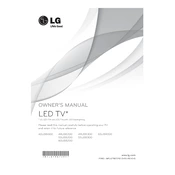
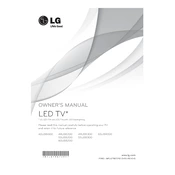
To connect your LG 55UB8200 TV to Wi-Fi, press the 'Settings' button on your remote, navigate to 'Network', and select 'Wi-Fi Connection'. Choose your network from the list and enter the password if required.
If your screen is flickering, try restarting the TV and checking all cable connections. If the issue persists, update the TV's firmware and check the picture settings to ensure they are correctly configured.
To perform a factory reset, press the 'Settings' button on the remote, navigate to 'All Settings', select 'General', and choose 'Reset to Initial Settings'. Confirm the reset when prompted.
Ensure the volume is turned up and not muted. Check audio output settings and verify external devices are properly connected. If using external speakers, ensure they are powered on and correctly set up.
To update the firmware, press the 'Settings' button, navigate to 'All Settings', select 'About This TV', and choose 'Check for Updates'. If an update is available, follow the on-screen instructions to install it.
The LG 55UB8200 TV does not natively support voice commands. However, you can use a compatible smart speaker or device with voice assistant capabilities connected via HDMI or Bluetooth.
First, replace the remote's batteries. If it still doesn't work, try resetting the remote by removing the batteries and pressing all buttons. Reinsert the batteries and ensure there's no obstruction between the remote and the TV.
Press the 'Settings' button on your remote, navigate to 'Picture', and select 'Picture Mode Settings'. From there, you can adjust the brightness, contrast, color, and other settings to your preference.
You can connect external devices like gaming consoles or Blu-ray players via HDMI ports. Simply plug the device into an available HDMI input and select the appropriate input source on your TV.
Use a microfiber cloth slightly dampened with water to gently wipe the screen. Avoid using chemical cleaners or paper towels, as they can damage the screen.