LG 55LW540S 55LW540S.AUS Owner's Manual
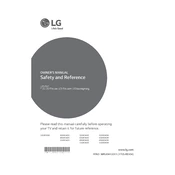
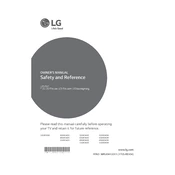
To connect your LG 55LW540S TV to Wi-Fi, navigate to Settings > Network > Wi-Fi Connection. Select your network from the list and enter the password if prompted.
First, check the batteries in the remote and replace them if necessary. If the problem persists, try resetting the remote by removing the batteries and pressing all buttons twice. Reinsert the batteries and try again.
To perform a factory reset, go to Settings > All Settings > General > Reset to Initial Settings. Follow the on-screen instructions to complete the reset process.
Ensure that the TV is not on mute and the volume is turned up. Check if the TV speakers are set to 'On' in the audio settings. Additionally, verify all cable connections and try testing with different input sources.
To update firmware, connect your TV to the internet, then go to Settings > All Settings > General > About This TV > Check for Updates. Follow the prompts to download and install any available updates.
For optimal picture quality, consider setting the Picture Mode to 'Cinema' or 'Expert,' and adjust the backlight, contrast, and brightness according to your viewing environment. Access these settings via Settings > Picture.
To enable subtitles, press the 'Settings' button on your remote, go to All Settings > Accessibility > Subtitle, and turn them on. You can also customize subtitle appearance from this menu.
Check if the power cable is securely connected and the power outlet is functioning. Try pressing the power button on the TV itself. If the issue persists, unplug the TV for a few minutes and then plug it back in.
To enhance sound quality, adjust the sound mode to 'Cinema' or 'Music' in Settings > Sound. Consider using external speakers or a soundbar for a better audio experience.
To set up parental controls, go to Settings > All Settings > Safety. From there, you can enable safety features, set a PIN, and block certain content based on ratings.