LG 55LV340C 55LV340C.AUS Owner's Manual
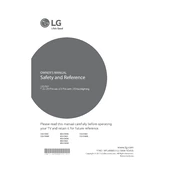
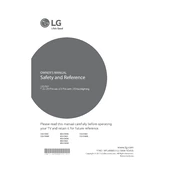
To connect your LG 55LV340C TV to Wi-Fi, press the 'Settings' button on your remote, navigate to 'Network', then 'Wi-Fi Connection', and select your network from the list. Enter your Wi-Fi password to connect.
If your LG 55LV340C TV is not turning on, check the power cable and ensure it's securely plugged into a working outlet. Try using the power button on the TV directly. If the issue persists, unplug the TV for a few minutes and then plug it back in.
To update the firmware, press the 'Settings' button on your remote, go to 'All Settings', navigate to 'General', and select 'About This TV'. Choose 'Check for Updates' and follow the prompts if an update is available.
Ensure that the TV is not muted and the volume is turned up. Check the audio output settings in the TV's menu and ensure the correct audio output is selected. If using external speakers, ensure they are properly connected.
To perform a factory reset, press the 'Settings' button on your remote, navigate to 'All Settings', then 'General', and select 'Reset to Initial Settings'. Confirm the reset when prompted.
The best picture settings can vary, but a common recommendation is to use the 'Cinema' or 'Expert' modes for the most accurate color reproduction. You can adjust the contrast, brightness, and sharpness to your preference.
Connect external devices using the HDMI ports on the back of your TV. For component or composite connections, use the appropriate adapters. Select the correct input source using the 'Input' button on your remote.
Check the cable connections to ensure they are secure. Try using a different HDMI port or cable. If the problem persists, go into the picture settings and try resetting them to default.
Press the 'Settings' button on your remote, navigate to 'Accessibility', and select 'Closed Captions'. Turn on the closed captions and choose the desired text format.
Ensure your TV's software is up to date. Check your Wi-Fi signal strength and reduce interference from other devices. Restart your router and TV, and try reconnecting to the network.