LG 55EW5G-A 55EW5G-A.AUS Owner's Manual
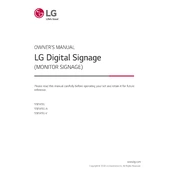
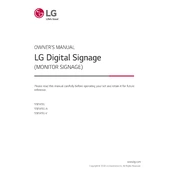
To calibrate the display settings, access the on-screen menu using the remote control. Navigate to the 'Picture' settings and adjust parameters like brightness, contrast, and color to suit your requirements.
Ensure that the power cord is securely connected to both the signage and the power outlet. Check if the outlet is functional by testing with another device. If the issue persists, try using a different power cable or contact LG support.
Download the latest firmware from the LG support website to a USB drive. Insert the drive into the signage's USB port, then follow the on-screen instructions to complete the update.
Regularly clean the screen with a soft, dry cloth to remove dust and fingerprints. Ensure the ventilation slots are free from obstructions and periodically check for firmware updates to maintain optimal performance.
Verify that all cables are securely connected. Check network settings and ensure the device is within range of your Wi-Fi network. If using wired connections, test the Ethernet cable and ports. Restart the signage as a last resort.
Yes, insert a USB drive containing compatible media files into the USB port. Use the remote to navigate the on-screen menu and select USB as the input source to display content.
The LG 55EW5G-A supports a variety of content formats including JPEG, PNG, MP4, and H.264. Check the user manual for a full list of supported formats and resolutions.
To reset the signage, access the 'Settings' menu, navigate to 'General', and select 'Reset to Initial Settings'. Confirm the reset to restore factory defaults.
Check the input source and cables for any damage or loose connections. Adjust the display settings via the menu, focusing on resolution and aspect ratio, to improve image quality.
To extend the lifespan, ensure proper ventilation is maintained to prevent overheating, avoid exposure to direct sunlight, and perform regular firmware updates. Consider using power-saving modes when the signage is not in use.