LG 55EG9100 Owner's Manual
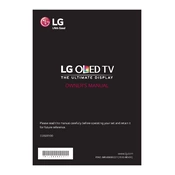
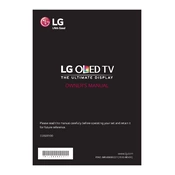
To perform a factory reset, press the 'Settings' button on your remote, navigate to 'All Settings', select 'General', and then choose 'Reset to Initial Settings'. Follow the on-screen instructions to complete the reset.
Check the HDMI cables for secure connections. Try using a different HDMI port. Update the TV's firmware and ensure all connected devices are also updated. If the problem persists, contact LG support.
Press the 'Settings' button, go to 'Network', select 'Wi-Fi Connection', and choose your network from the list. Enter your Wi-Fi password and follow the prompts to connect.
Use a microfiber cloth slightly dampened with water. Gently wipe the screen in a circular motion. Avoid using cleaning solutions or sprays directly on the screen.
Press the 'Settings' button, navigate to 'All Settings', select 'General', then 'About This TV', and choose 'Check for Updates'. Follow the instructions to download and install any available updates.
Ensure the TV is powered on and the correct input source is selected. Check all cable connections. If the issue persists, perform a factory reset or contact LG support for assistance.
Press 'Settings', go to 'Picture', select 'Energy Saving', and choose from the available options such as 'Off', 'Minimum', 'Medium', 'Maximum', or 'Screen Off'.
Yes, the LG 55EG9100 can be wall-mounted. You'll need a compatible VESA wall mount bracket. Follow the installation guide provided with the mount for proper setup.
Press 'Settings', go to 'All Settings', select 'Picture', and explore options like 'Aspect Ratio', 'OLED Light', 'Brightness', 'Contrast', and 'Color' to adjust them to your preference.
Check if the TV is muted and the volume is turned up. Verify audio output settings and ensure external audio devices are connected properly. If using HDMI, ensure the correct audio format is selected.