LG 50UH5530 Owner's Manual
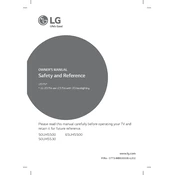
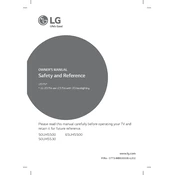
To connect your LG 50UH5530 TV to Wi-Fi, press the 'Home' button on your remote, go to 'Settings', select 'Network', choose 'Wi-Fi Connection', and follow the on-screen instructions to connect to your network.
If your LG 50UH5530 TV won't turn on, check if it's plugged in properly, try using a different power outlet, and ensure that the remote control has fresh batteries. If the issue persists, perform a power reset by unplugging the TV for a minute.
To update the software on your LG 50UH5530 TV, press the 'Home' button on the remote, go to 'Settings', select 'About This TV', and then choose 'Check for Updates'. Follow the prompts to update if a new version is available.
Poor picture quality on your LG 50UH5530 TV could be due to incorrect picture settings or a poor signal. Adjust the picture settings in the menu, check your connections, and ensure your source device is outputting a high-quality signal.
To perform a factory reset on the LG 50UH5530 TV, press the 'Home' button, go to 'Settings', select 'General', choose 'Reset to Initial Settings', and follow the on-screen instructions to complete the reset.
The LG 50UH5530 TV includes multiple input options such as HDMI ports, USB ports, a component input, a composite input, and an RF input for antenna or cable.
To enable closed captions on your LG 50UH5530 TV, press the 'Home' button, navigate to 'Settings', select 'Accessibility', and then turn on 'Closed Captions'. Adjust the settings as needed.
If your LG 50UH5530 TV remote stops working, first check the batteries and replace them if necessary. Ensure there's no obstruction between the remote and the TV. If it still doesn't work, try resetting the remote or using the LG TV Plus app as an alternative.
To improve sound quality on your LG 50UH5530 TV, you can adjust the sound settings via the 'Settings' menu. You can also connect external speakers or a soundbar for enhanced audio performance.
Yes, you can stream apps like Netflix on your LG 50UH5530 TV. Press the 'Home' button on the remote and navigate to the 'LG Content Store' to find and install streaming apps.