LG 50UH5500 Owner's Manual
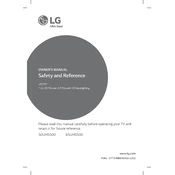
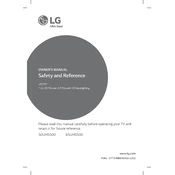
To connect your LG 50UH5500 TV to Wi-Fi, press the 'Settings' button on your remote, select 'Network', then 'Wi-Fi Connection'. Choose your network from the list and enter the password.
First, check if the power cord is securely connected and the outlet is working. Try unplugging the TV for a minute, then plug it back in. If it still doesn't turn on, consider contacting LG support.
To update the firmware, go to 'Settings', select 'All Settings', then 'About This TV'. Choose 'Check for Updates' and follow the prompts if an update is available.
Ensure that the volume is not muted and the audio output settings are correct. Check the audio cables and test with different input sources to isolate the issue.
To perform a factory reset, press the 'Settings' button, go to 'All Settings', then 'General'. Select 'Reset to Initial Settings' and confirm your choice.
Yes, you can use it as a monitor. Connect your computer via HDMI and select the corresponding HDMI input on your TV. Adjust the display settings on your computer for optimal resolution.
Press the 'Home' button on your remote to open the launcher bar. From there, you can select and open apps that are installed on your TV.
Check all cable connections, especially HDMI cables, for damage or loose connections. Try adjusting the picture settings or resetting them to default.
To enable subtitles, press the 'Settings' button, go to 'Accessibility', and select 'Subtitles'. You can turn them on and adjust the settings as needed.
Adjust the picture mode to 'Cinema' or 'Expert' for better quality. You can also manually tweak the brightness, contrast, and other settings under 'Picture' in the menu.