LG 49VL5F 49VL5F-A.AUS Owner's Manual
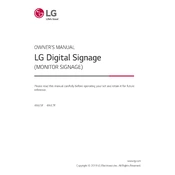
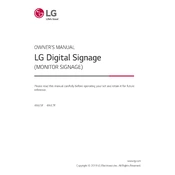
To set up the LG 49VL5F, start by mounting the display securely on a wall or stand. Connect the power cable and any necessary input devices like HDMI sources or USB media. Use the remote control to turn on the display and follow the on-screen instructions to configure language, network settings, and input sources.
Regularly clean the screen with a soft, dry cloth to remove dust. Ensure that the ventilation openings are not blocked to prevent overheating. Check cables and connections periodically for any wear or damage, and update the firmware as new versions become available for optimal performance.
First, ensure that the power cable is securely connected and the outlet is functional. Check the remote control for working batteries. Press the power button on the display itself to rule out remote issues. If the problem persists, contact LG support or refer to the user manual for further troubleshooting steps.
Access the display settings via the remote control. Navigate to the Picture settings and select Color Calibration. Use the built-in color settings or a colorimeter tool for precise calibration. Adjust brightness, contrast, and color temperature to suit your environment and needs.
Check the HDMI cable for any damage and ensure it is securely connected to both the display and the source device. Verify that the correct input source is selected on the display. Try using a different HDMI cable or port to isolate the issue.
Yes, the LG 49VL5F is designed for seamless video wall configurations. Use the Video Wall settings in the display menu to adjust bezel compensation and screen layout. Ensure all connected displays have synchronized settings for optimal performance.
Download the latest firmware from the LG support website onto a USB drive. Insert the USB drive into the display's USB port. Navigate to the Software Update section in the display's settings menu and follow the prompts to complete the update.
The LG 49VL5F supports both wired and wireless network connections. Access network settings to configure IP addresses, DNS, and proxy settings. Ensure the network connection is stable for accessing online content and updates.
To perform a factory reset, access the settings menu and navigate to the General settings. Select the option for Factory Reset and confirm your choice. This will erase all custom settings and return the display to its original state.
Ensure the input source is turned on and properly connected to the display. Verify that the correct input source is selected on the display. If using a computer, check that the display output is enabled. Try restarting both the display and the source device.