LG 49UW660H 49UW660H.AUS Owner's Manual
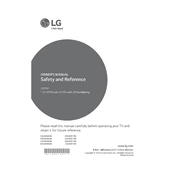
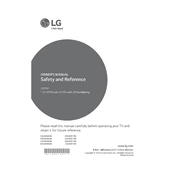
To connect your LG 49UW660H TV to Wi-Fi, press the 'Settings' button on your remote, navigate to 'Network', and select 'Wi-Fi Connection'. Choose your network from the list and enter the password if required.
If your TV is not turning on, ensure it is plugged in properly and the power outlet is working. Try a different outlet or power cord. If the problem persists, contact LG customer support for assistance.
To update the firmware, go to 'Settings', select 'All Settings', navigate to 'General', and choose 'About This TV'. Select 'Check for Updates' and follow the on-screen instructions if an update is available.
To perform a factory reset, access 'Settings', go to 'All Settings', select 'General', and then choose 'Reset to Initial Settings'. Confirm to proceed with the reset.
First, ensure the volume is not muted and the audio output settings are correct. Check if external devices are connected properly, and try using different cables if necessary.
To adjust picture settings, press 'Settings' on your remote, go to 'Picture', and explore options like 'Picture Mode', 'Brightness', and 'Contrast' to suit your preferences.
Yes, you can control your TV using the LG TV Plus app available for Android and iOS. Ensure your phone and TV are connected to the same Wi-Fi network to use this feature.
Check if all cables are connected securely and try different inputs to determine if the issue is source-related. If flickering persists, try adjusting the picture settings or contact support.
To enable parental controls, go to 'Settings', select 'All Settings', navigate to 'Safety', and set up a PIN. From there, you can block certain channels or inputs.
Connect external speakers using the TV's audio output ports such as HDMI ARC, Optical Audio, or the headphone jack. Ensure the TV's audio settings are configured to output sound through these connections.