LG 49UV340C 49UV340C.AUS Owner's Manual
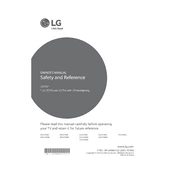
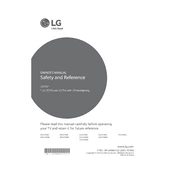
To connect your LG 49UV340C TV to Wi-Fi, press the 'Settings' button on your remote, navigate to 'Network', select 'Wi-Fi Connection', and follow the on-screen instructions to select your network and input your password.
First, check if the power cord is securely plugged into both the TV and the wall outlet. If the power indicator is off, try using a different outlet or testing the outlet with another device. If the issue persists, consider performing a reset by unplugging for 30 seconds and then plugging back in.
To update the software, press the 'Settings' button on your remote, go to 'All Settings', select 'General', then 'About This TV', and choose 'Check for Updates'. If an update is available, follow the on-screen instructions to download and install it.
To reset the picture settings, press the 'Settings' button on your remote, navigate to 'Picture', select 'Picture Mode Settings', and then choose 'Reset' to restore the default settings.
Check if the TV is muted or if the volume is too low. Verify that any connected devices are functioning and their volume is turned up. Access the sound settings via the 'Settings' menu to ensure the correct audio output is selected.
To set up parental controls, press the 'Settings' button, go to 'Safety', and enable 'Safety Mode'. You can then set a PIN and configure restrictions for content and usage.
If the picture appears too dark, go to 'Settings', select 'Picture', and adjust the 'Brightness' and 'Backlight' settings to your preference. Ensure the 'Energy Saving' mode is set to 'Off' or 'Minimum'.
To enable closed captions, press the 'Settings' button, navigate to 'Accessibility', and select 'Closed Captions'. Choose 'On' and adjust the settings as needed.
First, replace the batteries in the remote. If it still doesn't work, try resetting the remote by removing the batteries and pressing every button twice. Test the remote sensor on the TV with a smartphone camera to ensure it flashes.
To clean the screen, turn off and unplug the TV. Use a soft, dry cloth to gently wipe the screen. For tougher spots, slightly dampen the cloth with water or a screen cleaner. Avoid applying liquid directly to the screen.