LG 49UJ6300 Owner's Manual
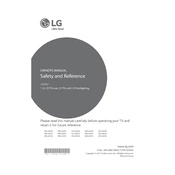
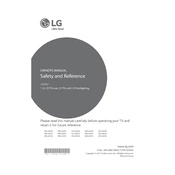
To connect your LG 49UJ6300 TV to Wi-Fi, go to Settings > Network > Wi-Fi Connection. Select your network from the list and enter the password if prompted.
Ensure that the TV is plugged in and the power outlet is working. Try using the remote and the power button on the TV. If it still doesn’t turn on, unplug the TV for a few minutes and then try again.
To update the firmware, go to Settings > All Settings > General > About This TV. Select Check for Updates and follow the on-screen instructions if an update is available.
Check the video cables for any damage and ensure they are securely connected. Adjust the picture settings in the Picture menu, and make sure the source video is in high definition.
To reset your TV to factory settings, go to Settings > All Settings > General > Reset to Initial Settings. Confirm the reset when prompted.
Go to Settings > General > SIMPLINK (HDMI-CEC) and set it to On. This allows connected devices to communicate and control one another.
Check the volume level and mute settings. Ensure external audio devices are properly connected. If using a soundbar, check its power and connection.
Go to Settings > Picture > Aspect Ratio and choose the desired option like 16:9, Just Scan, or Zoom.
Check for firmware updates for your TV and router. Ensure your router is positioned close to the TV and free from obstructions. Try resetting your network settings and reconnecting.
Insert a USB drive into the port, then press the Home button on your remote. Go to the Photos & Videos app to access media files on the USB drive.