LG 49UB8200 Owner's Manual
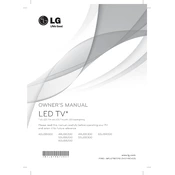
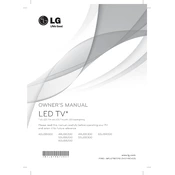
To connect your LG 49UB8200 TV to Wi-Fi, press the 'Settings' button on your remote, navigate to 'Network', select 'Wi-Fi Connection', and choose your network from the list. Enter your Wi-Fi password when prompted.
If your TV screen is flickering, ensure all cables are securely connected, try resetting the TV to its factory settings, and update the firmware. If the issue persists, contact LG support for further assistance.
To update the firmware, press 'Settings' on your remote, go to 'All Settings', select 'About This TV', and choose 'Check for Updates'. Follow the on-screen instructions to install any available updates.
Yes, you can use a universal remote with your LG 49UB8200 TV. Ensure the remote is programmed using the correct code for LG TVs, which can be found in the remote's manual or on the manufacturer's website.
If there's no sound, check if the TV is muted and ensure the volume is turned up. Verify audio output settings and make sure external speakers or soundbars are properly connected. If using HDMI, check the audio settings of the connected device.
To calibrate picture settings, press 'Settings' on your remote, go to 'All Settings', select 'Picture', and adjust settings like brightness, contrast, and color. You can use the 'Picture Wizard' for guided calibration.
To clean the screen, turn off and unplug the TV. Use a dry, microfiber cloth to gently wipe the screen. Avoid using water or cleaning solutions directly on the screen to prevent damage.
To enable subtitles, press the 'Settings' button on the remote, navigate to 'Accessibility', and select 'Closed Captions'. Turn on the feature and choose your preferred subtitle settings.
If the TV is not turning on, check the power cable and ensure it's plugged in securely. Try a different power outlet and check the remote control batteries. If the issue persists, contact LG customer support.
To access streaming apps, press the 'Home' button on your remote to open the launcher bar. Navigate to 'LG Content Store' to download and install your preferred apps. Once installed, they will appear on the launcher bar for easy access.