LG 49LW560H 49LW560H.AUS Owner's Manual
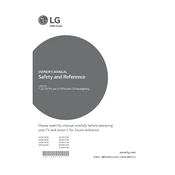
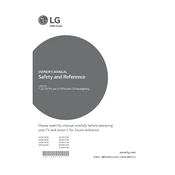
To connect your LG 49LW560H TV to Wi-Fi, press the 'Settings' button on your remote. Navigate to 'Network,' then select 'Wi-Fi Connection.' Choose your Wi-Fi network from the list and enter the password if required.
To update the firmware on your LG 49LW560H, go to 'Settings' > 'All Settings' > 'General' > 'About This TV.' Select 'Check for Updates' and follow the on-screen instructions to install any available updates.
If your LG 49LW560H TV won't turn on, make sure it's plugged in and the power outlet is working. Try pressing the power button on the TV itself. If it still doesn't turn on, unplug the TV for a few minutes, then plug it back in and try again.
To perform a factory reset on your LG 49LW560H, go to 'Settings' > 'All Settings' > 'General' > 'Reset to Initial Settings.' Follow the prompts to complete the reset.
To adjust picture settings on your LG 49LW560H, press the 'Settings' button on your remote, navigate to 'Picture,' and select the settings you wish to adjust, such as brightness, contrast, and sharpness.
If there is no sound on your LG 49LW560H, check if the TV is muted or if the volume is turned down. Verify that the audio output settings are correct and that external audio devices are connected properly.
To connect external devices to your LG 49LW560H, use the available HDMI, USB, or component inputs. Select the corresponding input source on your TV using the 'Input' button on the remote.
To improve picture quality on your LG 49LW560H, ensure the resolution of connected devices matches the TV's capability. Adjust settings like 'Picture Mode' and 'Aspect Ratio' in the 'Picture' menu for optimal quality.
If your LG 49LW560H remote control isn’t working, replace the batteries and ensure they are inserted correctly. Check for obstructions between the remote and TV and reset the remote if necessary.
To enable subtitles on your LG 49LW560H TV, press the 'Settings' button, go to 'Accessibility,' and then select 'Subtitles.' Turn the feature on and adjust any additional settings as desired.