LG 49LV340C 49LV340C.AUS Owner's Manual
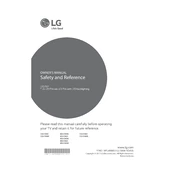
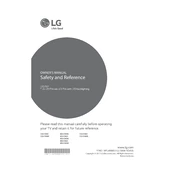
To connect your LG 49LV340C TV to Wi-Fi, go to Settings > Network > Wi-Fi Connection. Select your network and enter the password if prompted.
Check if the power cord is properly plugged in and the outlet is working. Try using the power button on the TV itself. If it still doesn't turn on, unplug the TV for a few minutes and then plug it back in.
To reset to factory settings, go to Settings > All Settings > General > Reset to Initial Settings. Confirm the reset when prompted.
Ensure the TV volume is not muted and is set to an audible level. Check if the audio output is correctly configured in the audio settings. Also, verify external devices are properly connected if used.
Go to Settings > All Settings > General > About This TV > Check for Updates. If an update is available, follow the on-screen instructions to download and install it.
For optimal picture quality, use the Standard or Cinema picture mode. Adjust Brightness, Contrast, and Sharpness according to your preference and lighting conditions.
To enable closed captions, go to Settings > Accessibility > Closed Captions. Turn on the option and select the desired caption style.
First, replace the batteries in the remote. Ensure there is no obstruction between the remote and the TV. If it still doesn't work, try pairing it again with the TV.
Press the Input or Source button on your remote control. Use the navigation keys to select the desired input source and press OK to confirm.
Check all cable connections to ensure they are secure. Adjust the picture settings to see if it resolves the issue. If the problem persists, try using a different input source or device to identify if the issue is with the TV or the source.