LG 47WV30BR 47WV30BR-B.AUS Owner's Manual
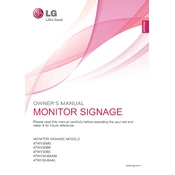
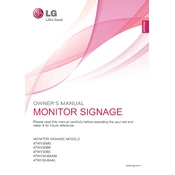
To connect the LG 47WV30BR to a network, use the built-in Ethernet port. Connect an Ethernet cable from the display to your network router or switch. You can then configure the network settings via the on-screen menu.
First, ensure that the power cable is securely connected to both the display and a working power outlet. Check the power button on the device. If the problem persists, try a different power cable and outlet. If none of these steps work, contact LG support for further assistance.
To adjust the brightness and contrast, access the display's settings menu using the remote control. Navigate to the 'Picture' settings and adjust the brightness and contrast sliders to your desired levels.
Regular maintenance includes cleaning the screen with a soft, dry cloth and ensuring the ventilation openings are free from dust. Periodically check for firmware updates to ensure you have the latest features and bug fixes.
To update the firmware, visit the LG support website and download the latest firmware for the 47WV30BR. Transfer the firmware file to a USB drive and insert it into the USB port on the display. Follow the on-screen instructions to complete the update.
Check the input source for compatibility and ensure all cables are securely connected. Try using a different cable or input source to diagnose the issue. Access the display settings and perform a factory reset if necessary.
Yes, the LG 47WV30BR has a built-in diagnostic tool accessible through the settings menu. Navigate to the 'Support' or 'Diagnostics' section and follow the prompts to run a system check.
Yes, you can control multiple displays using LG's SuperSign software or by setting up a control server. This allows for synchronized content display and centralized management of all connected displays.
First, replace the batteries in the remote control. Ensure there are no obstructions between the remote and the display. If the remote still doesn't work, try using a universal remote or contact LG support for a replacement.
Access the display's settings menu and navigate to the 'Timers' or 'Schedule' section. From there, you can set specific times for the display to power on and off automatically, tailoring it to your operational hours.