LG 47WV30 47WV30-BAA.AUS Owner's Manual
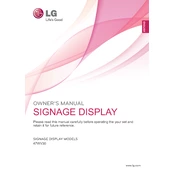
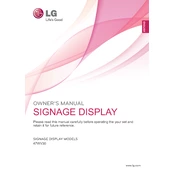
To perform a factory reset on the LG 47WV30, go to the menu, select 'Settings', navigate to 'General', and choose 'Reset to Initial Settings'. Confirm the reset to restore factory settings.
First, check all cable connections to ensure they are secure. If the issue persists, try using a different input source or cable. Also, ensure that the correct input is selected on the display menu.
Visit the LG support website to download the latest firmware for the 47WV30. Transfer the firmware file to a USB drive, insert it into the display, and follow on-screen instructions to complete the update.
Regularly clean the screen with a soft, dry cloth to prevent dust build-up. Ensure vents are clear of obstructions for proper ventilation. Periodically check for firmware updates to enhance performance.
Access the display menu, go to 'Picture Settings', and adjust the 'Brightness' and 'Contrast' sliders to your preference.
Check the input source and cable connections. If the problem persists, reset the color settings via the menu or perform a factory reset.
Yes, the LG 47WV30 can be used in portrait mode. Ensure the mounting hardware supports portrait orientation and adjust the display settings accordingly.
Ensure all cables are securely connected and try using a different input source. Adjust the refresh rate settings in the display menu if applicable.
The LG 47WV30 should be operated in an environment with temperatures between 0°C and 40°C (32°F to 104°F) and humidity levels between 10% and 80%.
Connect the displays using daisy chain configuration via DisplayPort. Access the menu on each display, set the 'Tile Mode' to 'On', and configure the settings for 'H by V' (Horizontal by Vertical) to match your video wall layout.