LG 47WS50MS 47WS50MS-B.AUS Owner's Manual
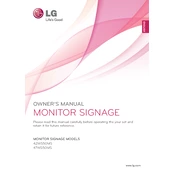
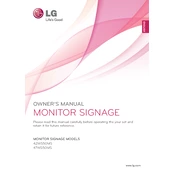
To connect the LG 47WS50MS to a network, use the LAN port on the back of the device. Connect an Ethernet cable from your router to the LAN port. Configure network settings via the menu by navigating to Settings > Network.
The recommended resolution for optimal display quality on the LG 47WS50MS is 1920x1080 pixels, also known as Full HD.
To perform a factory reset, go to Menu > Settings > Option > Factory Reset. Confirm the reset when prompted. Note that this will erase all settings and data.
First, check if the power cable is securely connected. Ensure the outlet is working by testing with another device. If the issue persists, try a different power cable or contact LG support.
To update the firmware, download the latest version from the LG support website. Transfer the firmware file to a USB drive, insert it into the display, and follow on-screen instructions by going to Menu > Settings > Software Update.
Yes, the LG 47WS50MS can be controlled remotely via RS232C or network control using compatible software or the LG SuperSign software suite.
To clean the screen, use a soft, dry microfiber cloth. Avoid using chemicals or water directly on the screen to prevent damage. For stubborn spots, dampen the cloth slightly with distilled water.
The LG 47WS50MS can be wall-mounted or set on a stand. Ensure the wall mount or stand is compatible with VESA 400x400 specifications.
Check the input source and cable connections. Ensure the correct input is selected. Adjust the picture settings via the menu. If problems persist, perform a factory reset or contact support.
The LG 47WS50MS offers multiple connectivity options including HDMI, DVI-D, DisplayPort, and USB ports for diverse media and device compatibility.