LG 47WS50BS 47WS50BS-B.AUS Owner's Manual
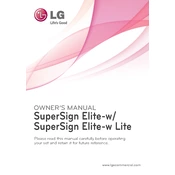
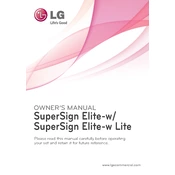
To connect your LG 47WS50BS signage to a Wi-Fi network, navigate to the settings menu, select 'Network', choose 'Wi-Fi', and then select your desired network. Enter the password if prompted and confirm to connect.
If the screen is flickering, ensure that the HDMI or VGA cable is securely connected. Check the refresh rate settings and update the device firmware if necessary. If the issue persists, contact LG support.
To adjust the brightness, access the settings menu, select 'Display', and then 'Picture Mode Settings'. From there, adjust the brightness slider to your desired level.
Regularly clean the screen with a soft, dry cloth, ensure that the ventilation is unobstructed, and update the firmware as new updates become available to maintain optimal performance.
Check if the volume is muted or set too low. Ensure that audio cables are properly connected and that the audio output settings are correctly configured. If using HDMI, make sure the audio settings on your source device are correct.
To perform a factory reset, go to the settings menu, select 'General', then 'Reset to Initial Settings'. Confirm your selection to reset the device to its factory defaults.
Yes, insert the USB drive into the USB port on the signage. Use the remote to navigate to 'Input' and select 'USB'. You can then browse and select the content you wish to display.
Ensure that the power cable is securely connected and that the outlet is functional. Try using a different power cable or outlet if available. If the problem persists, consult LG support.
Press the 'Input' button on the remote control, then use the navigation keys to select the desired input source from the list and press 'OK' to confirm.
Check the display's color settings in the 'Picture Mode Settings' menu. Ensure that the cables are properly connected and not damaged. Adjust the color settings as needed or perform a factory reset if necessary.