LG 47LY540S 47LY540S.AUS Owner's Manual
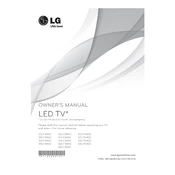
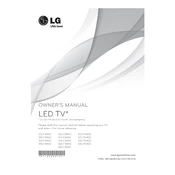
To connect your LG 47LY540S TV to a Wi-Fi network, press the 'Home' button on your remote, navigate to 'Settings', select 'Network', then 'Wi-Fi Connection'. Choose your network from the list and enter the password if prompted.
If your TV screen is flickering, try restarting the TV, check if the HDMI cables are securely connected, and ensure that all external devices are functioning correctly and not causing interference. Updating the firmware might also resolve the issue.
To reset your LG 47LY540S TV to factory settings, go to 'Settings', select 'General', then 'Reset to Initial Settings'. Confirm your selection and the TV will restart with factory settings.
If there is no sound coming from your TV, ensure that the volume is not muted and the audio output is set correctly. Check the connection of external audio devices and perform a sound test through the TV's settings.
To update the firmware, go to 'Settings', select 'General', then 'About This TV'. Choose 'Check for Updates' and follow the on-screen instructions to update if a new version is available.
Yes, you can control your LG 47LY540S using the LG TV Plus app available for both Android and iOS. Ensure your phone and TV are on the same Wi-Fi network for the app to work.
To clean the screen, use a microfiber cloth lightly dampened with water or a screen cleaning solution. Avoid using paper towels, abrasive materials, or solvents that could damage the screen.
To enable parental controls, navigate to 'Settings', select 'Safety', then 'Lock System'. You can set a PIN and configure specific restrictions for programs and apps.
Ensure that the input source is HD and check the picture settings. You can adjust the picture mode in 'Settings' under 'Picture' to enhance sharpness and clarity.
Connect external speakers via the TV's audio output ports. You can use HDMI ARC, optical digital audio, or the headphone jack for connection. Adjust the audio settings accordingly in the menu.