LG 47LS33A 47LS33A-5B.AUS Owner's Manual
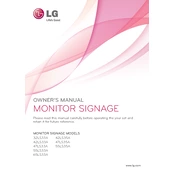
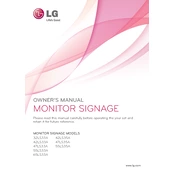
To connect the LG 47LS33A to a Wi-Fi network, access the settings menu via the remote control, select 'Network', then 'Wi-Fi Connection'. Choose your network from the list and enter the password if required.
Ensure that the power cable is securely connected to both the display and the outlet. Check that the outlet is functioning by testing it with another device. If the issue persists, try using a different power cable or contact support.
To perform a factory reset, navigate to the settings menu, select 'General', then 'Reset to Initial Settings'. Confirm your selection to restore the signage to its original state.
Ensure that the input source is correctly selected. Check the cable connections between the display and the input device. Try using a different cable or input port if necessary.
Visit the LG support website to download the latest firmware. Transfer the file to a USB drive, then insert it into the signage. Navigate to the settings menu, select 'Software Update', and follow the on-screen instructions.
Turn off the display and unplug it. Use a soft, lint-free cloth slightly dampened with water to gently wipe the screen. Avoid using harsh chemicals or abrasive materials.
Access the settings menu and select 'Picture'. From there, you can adjust the 'Backlight' or 'Brightness' settings according to your preference.
First, replace the batteries in the remote control. Ensure there are no obstructions between the remote and the display. If the issue continues, try pairing the remote with the display again.
Yes, you can schedule content playback using the built-in scheduling feature. Access the 'Content Management' settings, and set your desired playback schedule.
Check if the volume is muted or set too low. Ensure external speakers are properly connected if in use. Verify that the correct audio output is selected in the settings menu.