LG 43UV340C.AUS Installation Manual
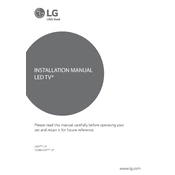
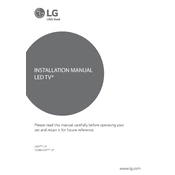
To connect your LG 43UV340C.AUS TV to Wi-Fi, press the 'Home' button on your remote, navigate to 'Settings', select 'Network', then 'Wi-Fi Connection'. Choose your Wi-Fi network from the list and enter the password.
If your TV won't turn on, first check if it is plugged in securely. Test the outlet with another device to ensure it is working. If the problem persists, try a different power cable or contact LG support.
To perform a factory reset, press the 'Home' button, go to 'Settings', select 'General', and then 'Reset to Initial Settings'. Confirm the reset process when prompted.
To update the firmware, press 'Home', go to 'Settings', select 'General', and then 'About This TV'. Choose 'Check for Updates' and follow the on-screen instructions if an update is available.
Press the 'Home' button, go to 'Settings', select 'Picture', and then choose 'Picture Mode Settings'. Adjust the settings like brightness, contrast, and sharpness to your preference.
Ensure the TV is not muted and the volume is turned up. Check if 'Sound Out' is set correctly in 'Settings' > 'Sound'. Also, verify that external audio devices are properly connected.
Yes, you can mount the TV on the wall. Ensure you use a compatible VESA mount and follow the instructions provided in the TV's installation manual for safe mounting.
Press 'Home', go to 'Settings', select 'Safety', and then 'Parental Control'. Set a PIN and choose the restrictions you want to apply for your TV content.
Check the HDMI connections and ensure the cables are secure. Try switching to a different input source. If the issue persists, consider resetting the TV or contacting LG support.
Press 'Home', go to 'Settings', select 'Accessibility', and then 'Closed Captions'. Turn on the feature and customize the settings as needed.