LG 43LV640S.AUS Installation Manual
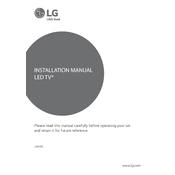
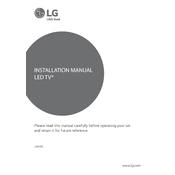
To connect your LG 43LV640S.AUS TV to Wi-Fi, press the 'Settings' button on your remote, navigate to 'Network', and select 'Wi-Fi Connection'. Choose your network from the list and enter your password.
To update the software, press 'Settings' on your remote, go to 'All Settings', then 'General', and select 'About This TV'. Click on 'Check for Updates' to download and install the latest software.
If the screen is flickering, ensure all cables are securely connected. Try adjusting the picture settings or resetting the TV to factory settings. If the issue persists, contact LG support.
To perform a factory reset, go to 'Settings', then 'All Settings', select 'General', and choose 'Reset to Initial Settings'. Confirm the reset to restore the TV to factory conditions.
Check that the volume is not muted and that the audio output settings are correct. Ensure external devices are properly connected. Try a different audio source or run a sound test in 'Settings'.
To connect external speakers, use the optical audio output or HDMI ARC port on your TV. Configure the audio output in the 'Sound' settings to match your connection type.
Yes, to pair Bluetooth headphones, enable Bluetooth in 'Sound' settings, select 'LG Sound Sync/Bluetooth', and then choose your headphones from the list of available devices.
For optimal viewing, use 'Standard' mode for everyday use. Adjust brightness, contrast, and sharpness to suit your environment. Enable 'TruMotion' for smoother motion.
To enable parental controls, go to 'Settings', select 'All Settings', then 'Safety', and set up a PIN. You can block channels and set viewing restrictions from there.
Ensure the TV is plugged in and the power outlet is functional. Try using the power button on the TV itself. If it still does not turn on, contact LG customer support for assistance.