LG 43UH6100 Owner's Manual
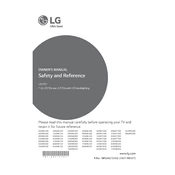
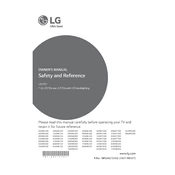
To connect your LG 43UH6100 TV to Wi-Fi, go to Settings > Network > Wi-Fi Connection. Select your network from the list and enter the password if required.
Ensure that the volume is not muted and the TV speakers are selected as the audio output. Check if the 'Audio Out' setting is configured correctly and try restarting the TV.
Go to Settings > General > About This TV > Check for Updates. If a new update is available, follow the on-screen instructions to download and install it.
Check if the power cable is securely connected and try using a different power outlet. If the issue persists, unplug the TV, wait for a minute, and plug it back in.
To reset your TV to factory settings, go to Settings > General > Reset to Initial Settings. Confirm the reset and follow the on-screen instructions.
Adjust the picture settings by going to Settings > Picture. Consider tweaking the brightness, contrast, and sharpness for optimal quality. Use Picture Mode presets like 'Cinema' or 'Game' as needed.
Screen flickering can be caused by interference from other electronic devices. Ensure that cables are securely connected and try changing the input source or HDMI cable.
Press the 'Settings' button on the remote, then navigate to All Settings > Accessibility > Subtitles. Turn on subtitles and adjust settings as needed.
The LG 43UH6100 TV supports various video formats such as MP4, AVI, MKV, and MOV for USB playback. Ensure your video files are in a compatible format.
Use a VESA-compatible wall mount that matches the specifications of your TV. Follow the instructions provided with the mount kit to safely secure the TV to the wall.