LG 43LX540S 43LX540S.AUS Owner's Manual
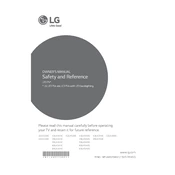
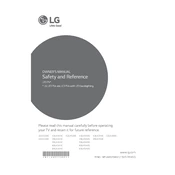
To connect your LG 43LX540S TV to Wi-Fi, press the 'Settings' button on your remote, navigate to 'Network', and select 'Wi-Fi Connection'. Choose your network from the list and enter the password if required.
Ensure the power cord is securely connected to both the TV and the wall outlet. Check if the outlet is working by plugging in another device. If the TV still doesn't turn on, try a different outlet or power source.
To update the firmware, access the 'Settings' menu, go to 'All Settings', select 'General', and then 'About This TV'. Choose 'Check for Updates' and follow the on-screen instructions if an update is available.
First, check if the TV is on mute or if the volume is turned down. Next, ensure that external devices are properly connected. If using external speakers, make sure they're powered on and correctly connected.
To perform a factory reset, press the 'Settings' button, navigate to 'All Settings', select 'General', and then 'Reset to Initial Settings'. Confirm the reset and follow the on-screen instructions.
Press the 'Settings' button, navigate to 'Picture', and then adjust the brightness, contrast, and other settings to your preference. You can also choose from preset modes like 'Cinema' or 'Sports'.
Check the batteries in the remote and replace them if necessary. Ensure there are no obstructions between the remote and the TV. Try resetting the remote by removing the batteries and pressing all buttons for 3 seconds.
Press the 'Settings' button, navigate to 'Accessibility', and select 'Subtitles'. Turn on the subtitle option and choose your preferred language.
Turn off the TV and unplug it. Use a soft, dry microfiber cloth to gently wipe the screen. Avoid using any liquids or cleaning sprays directly on the screen.
Use the available HDMI ports to connect external devices like Blu-ray players or gaming consoles. For older devices, use the AV input or component input connections as needed.