LG 43LX341C 43LX341C.AUS Owner's Manual
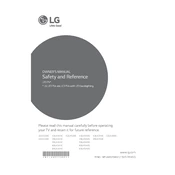
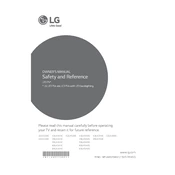
The LG 43LX341C model does not have built-in Wi-Fi capabilities. You can connect it to the internet using a wired Ethernet connection or by connecting it to a compatible external device that supports Wi-Fi.
First, check to ensure the power cable is securely connected to both the TV and the power outlet. Try pressing the power button on the TV itself instead of the remote control. If the TV still doesn't turn on, unplug it for a few minutes and then plug it back in. If the problem persists, contact LG customer support for further assistance.
To enhance picture quality, access the TV's settings menu and adjust the picture mode to your preference, such as Standard, Cinema, or Vivid. You can also fine-tune individual settings like brightness, contrast, and sharpness. Ensure that the video source is of high quality for the best results.
Check if the TV is muted or if the volume is set to a very low level. Ensure that external speakers or audio devices are properly connected if you are using them. You may also want to verify that the audio output settings are correctly configured in the TV's menu.
To perform a factory reset, go to the TV's settings menu, select 'General', then 'Reset to Initial Settings'. Confirm your selection, and the TV will restart and reset to its original factory settings. Note that this will erase all custom settings and saved data.
Yes, the LG 43LX341C TV can be wall-mounted. Make sure to use a compatible VESA wall mount bracket. The TV has a VESA mounting pattern of 200 x 200 mm. Follow the mounting instructions carefully to ensure safe and secure installation.
To update the firmware, visit the LG support website and download the latest firmware for your TV model. Transfer the firmware file onto a USB drive, insert the USB drive into the TV's USB port, and follow the on-screen instructions to complete the update process.
First, replace the batteries in the remote control. Ensure there are no obstructions between the remote and the TV. If the remote still does not work, try resetting it by removing the batteries and pressing all the buttons to discharge any residual power. If the problem continues, consider getting a replacement remote.
You can connect external devices like gaming consoles, Blu-ray players, or streaming devices using the HDMI, component, or composite inputs available on the TV. Ensure the TV is set to the correct input source to display the connected device.
Yes, you can lock channels by accessing the TV's settings menu, navigating to the 'Safety' or 'Lock' section, and selecting 'Channel Locks'. You can then choose which channels to lock and set a password to prevent unauthorized access.