LG 43LW540S 43LW540S.AUS Owner's Manual
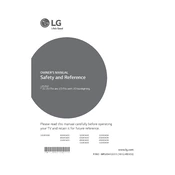
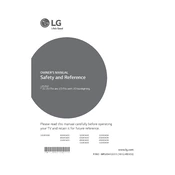
To connect your LG 43LW540S TV to Wi-Fi, press the 'Home' button on your remote, navigate to 'Settings', select 'Network', and then 'Wi-Fi Connection'. Choose your Wi-Fi network from the list and enter the password using the remote.
Ensure the TV is not muted and the volume is turned up. Check the audio output settings in the 'Sound' section of the 'Settings' menu. If using external speakers, ensure they are properly connected.
To update the firmware, press 'Home' on your remote, go to 'Settings', select 'General', and then 'About This TV'. Choose 'Check for Updates' and follow the on-screen instructions to download and install any available updates.
Check if the power cable is securely connected to both the TV and the power outlet. Try using a different outlet or power cable. If the issue persists, perform a power reset by unplugging the TV for a few minutes before plugging it back in.
To perform a factory reset, press 'Home' on the remote, go to 'Settings', select 'General', and then 'Reset to Initial Settings'. Follow the prompts to complete the reset process.
Press the 'Home' button on your remote, go to 'Settings', select 'Picture', and then adjust parameters like brightness, contrast, and color to your preference. Use preset modes like 'Cinema' or 'Sports' for optimized settings.
First, replace the batteries in the remote. Ensure there are no obstructions between the remote and the TV. If the remote still doesn't work, try resetting it by removing the batteries and holding the power button for 5 seconds.
To enable subtitles, press 'Home' on your remote, go to 'Settings', select 'Accessibility', and then 'Subtitles'. Turn on subtitles and choose your preferred language from the available options.
The LG 43LW540S TV includes HDMI, USB, component, and composite inputs. These allow you to connect various devices such as gaming consoles, Blu-ray players, and USB drives.
Ensure that the input source is in HD quality. Check the cable connections and try using different HDMI ports. Adjust the picture settings in the 'Settings' menu by increasing sharpness or using a preset mode like 'Vivid'.